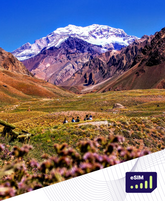Cómo escanear un código QR para instalar tu eSIM al instante

Más del 80% de los nuevos smartphones en EE. UU. son compatibles con eSIM. Esto significa que puedes cambiar de operador o añadir datos para viajes en cuestión de minutos. Sin necesidad de tarjeta ni de ir a una tienda.
Esta guía te mostrará cómo instalar tu eSIM al instante. Funciona en iPhone, Google Pixel, Samsung Galaxy y otros teléfonos Android. Aprenderás dos métodos de escaneo, qué esperar y cómo confirmar que funciona.
También disponemos de una guía sencilla para usar la doble SIM en viajes. De esta forma, puedes conservar tu número principal y añadir un plan de datos. Para una configuración rápida, te recomendamos la eSIM de viaje de Roamight. tanto para viajes nacionales como internacionales.
Conclusiones clave
-
La mayoría de los smartphones estadounidenses son compatibles con eSIM, lo que convierte la instalación de eSIM en un proceso digital rápido.
-
Puedes utilizar tu cámara o el escáner de configuración para seguir una sencilla guía de activación de la eSIM .
-
Espera instrucciones claras para nombrar tu plan, establecer una línea predeterminada y elegir los datos para las aplicaciones.
-
La eSIM de viaje Roamight ofrece códigos QR instantáneos para una configuración sencilla en casa o en el extranjero.
-
Las herramientas de doble SIM te permiten conservar tu número principal al tiempo que añades un plan de datos para viajes.
-
Una preparación sencilla —Wi-Fi activado, VPN desactivada— ayuda a garantizar que el código QR se escanee al primer intento.
¿Qué es una eSIM y por qué es más rápida que una SIM física?
Una eSIM es un chip especial que se encuentra en teléfonos, tabletas y dispositivos portátiles. Almacena tu plan digitalmente, por lo que no necesitas una tarjeta SIM. Configurarla es rápido y solo toma unos minutos con un código QR o un código de tu operador.
Comprensión de la configuración de la tarjeta SIM electrónica y la instalación de la tarjeta SIM digital
Tu dispositivo recibe la configuración del operador directamente con la configuración de la tarjeta SIM electrónica . Esto significa que puedes tener varios perfiles en un solo dispositivo. Puedes cambiar de línea fácilmente sin necesidad de bandejas ni herramientas pequeñas.
A diferencia de una tarjeta enviada por correo, la configuración de la eSIM es rápida. Activa tu servicio al instante y mantiene tu número y datos activos. Esto es ideal cuando los planes cambian con frecuencia.
Beneficios para viajeros y trabajadores remotos en los Estados Unidos
Los viajeros y los trabajadores remotos necesitan cobertura que los acompañe dondequiera que vayan. La eSIM te permite añadir un plan de datos local antes de llegar. Puedes mantener activa tu línea fija en el mismo dispositivo.
Este enfoque reduce el tiempo de inactividad y mantiene los costos estables. Además, permite el uso de puntos de acceso cuando no hay Wi-Fi disponible. Para los usuarios de EE. UU., esto significa cambios rápidos entre redes cuando cambia la calidad de la señal.
Cómo Roamight Travel eSIM agiliza la instalación rápida de eSIM
La eSIM de Roamight Travel envía los planes al instante por correo electrónico y a través de un panel de control seguro. Te guía desde la compra hasta la activación con instrucciones claras mediante códigos QR. Es compatible con dispositivos iPhone, Google Pixel y Samsung con eSIM para una configuración rápida.
Ofrece planes sencillos y herramientas de gestión fáciles de usar. Esto facilita la configuración de tu eSIM para quienes viajan con poco tiempo. Te ayuda a conectarte rápidamente y a trabajar con confianza, tanto en casa como de viaje.
Dispositivos y operadores compatibles con eSIM en Estados Unidos
La mayoría de los teléfonos en Estados Unidos ahora tienen eSIM. Esto facilita la activación con solo escanear un código QR. Primero, verifica si tu teléfono y plan son compatibles con eSIM. Además, asegúrate de que tu operador lo admita.
Compatibilidad con iPhone, Android, Google Pixel y Samsung
Los iPhone XR y posteriores de Apple cuentan con eSIM. Los iPhone 14 y posteriores de EE. UU. solo son compatibles con eSIM. Muchos modelos de Google Pixel 3 y superiores también incluyen eSIM.
Los Samsung Galaxy S20 y posteriores también tienen eSIM. Pero depende de tu operador.
Para comprobarlo en un iPhone, ve a Ajustes > General > Información. Busca «SIM digital» o «eSIM». En Android, abre Ajustes > Acerca del teléfono o Administrador de SIM. Ahí podrás ver si tu teléfono puede escanear códigos QR para la eSIM.
Si tu teléfono está desbloqueado, puedes usar planes internacionales fácilmente. Esto simplifica los viajes.
Cómo verificar la compatibilidad con la activación de la eSIM del operador
AT&T, T-Mobile y Verizon ofrecen compatibilidad con eSIM en muchos de sus planes. Sin embargo, algunos planes no la incluyen. Por lo tanto, verifique su plan antes de comprarlo.
Los viajeros pueden añadir eSIM solo de datos. Estas funcionan con su número principal y no cambian de SIM.
Si tienes dudas, consulta la lista de dispositivos compatibles con tu operador. Asegúrate de que el escaneo de códigos QR funcione con tu línea. Esto garantiza que tu dispositivo pueda usar la eSIM de inmediato.
Descripción general de la compatibilidad de la eSIM de Roaight Travel
La tarjeta eSIM de Roamight Travel funciona con los principales teléfonos eSIM, como iPhone, Samsung Galaxy y Google Pixel. Durante el proceso de compra, se verifica la compatibilidad de tu teléfono y se te recuerda usar un teléfono desbloqueado para facilitar su uso en el extranjero.
Roamight agiliza la configuración mediante el escaneo de códigos QR . Si tu dispositivo es compatible, añadir el perfil solo te llevará unos minutos. Además, el soporte de tu operador garantiza que tus datos funcionen en cuanto llegues.
Preparación del teléfono para una configuración rápida de la eSIM
Los pequeños pasos que se realizan ahora marcan una gran diferencia más adelante. Un inicio limpio ayuda a que la instalación de la eSIM en tu teléfono se complete rápidamente y sin interrupciones. De esta forma, podrás conectarte a internet más rápido con la eSIM de Roamight Travel.
Actualizando el sistema operativo y habilitando la conexión Wi-Fi y los datos móviles.
Actualiza a la última versión de iOS o Android. Esto desbloquea las nuevas funciones de tu operador para la configuración de la tarjeta SIM electrónica . Activa una conexión Wi-Fi estable y mantén tus datos móviles disponibles.
Confirma que el modo avión esté desactivado. Además, asegúrate de que tu cámara tenga permiso si planeas escanear un código QR desde la aplicación de la cámara. Estos pequeños pasos evitan avisos innecesarios durante la activación de la SIM virtual .
Realiza una copia de seguridad de tu SIM y contactos actuales antes de activar la SIM virtual.
Protege lo que tienes antes de añadir lo que necesitas. En iPhone, haz una copia de seguridad con iCloud o Finder. En Android, usa Copia de seguridad de Google o la herramienta del fabricante de tu teléfono.
Esto protege tus contactos y los datos de tu SIM actual mientras realizas la instalación rápida de la eSIM . Mantén abierto tu correo electrónico o panel de control de Roamight Travel eSIM . Ten el código QR o de activación en otra pantalla o impreso. Un acceso fácil facilita la configuración de la eSIM .
Desactivar las VPN y los modos de ahorro de batería para evitar problemas al escanear códigos QR
Desactiva las VPN, los bloqueadores de anuncios y los DNS privados que puedan bloquear la descarga del perfil del operador. Desactiva el ahorro de batería o los modos de ahorro de energía. De esta forma, el teléfono no limitará el ancho de banda de la red durante la configuración rápida de la eSIM .
Si falla el escaneo, compruebe la iluminación y el enfoque, y vuelva a intentarlo con el Wi-Fi activado. Con estos ajustes, la activación de la SIM virtual suele completarse al primer intento.
Cómo escanear un código QR para instalar tu eSIM al instante
La configuración es rápida. Asegúrate de que el Wi-Fi esté activado. Ten el código QR a mano en otra pantalla o impreso. Sigue los pasos que aparecen en pantalla.
Esta guía muestra cómo escanear un código QR para instalar tu eSIM al instante . Verás indicaciones claras tanto en iPhone como en Android. Explica dónde escanear y qué significa cada paso en la guía de activación de la eSIM .
¿Dónde encontrar el código QR de la eSIM de Roamight Travel eSIM?
Tras la compra, Roamight envía un correo electrónico de confirmación. También añaden tu perfil al panel de control de la cuenta. Allí encontrarás el código QR de la eSIM, la dirección SM-DP+ y el código de activación.
Abre el código QR en otro dispositivo o imprímelo. Así podrás escanearlo fácilmente sin cambiar de pantalla.
Ten el correo electrónico a mano mientras inicias la configuración. Si cambias de dispositivo, vuelve al panel de control. De esta forma, podrás mostrar el código de nuevo y evitar problemas.
Usar la aplicación de la cámara frente al escaneo de códigos QR de la eSIM en la configuración
En muchos iPhones, apunta la cámara al código QR para empezar. Si no ocurre nada, ve a Ajustes. Escanea desde el menú Datos móviles para finalizar el escaneo.
La mayoría de los teléfonos Android, como Samsung y Google Pixel, escanean desde Ajustes en el administrador de SIM. Abre el administrador de SIM, selecciona Añadir eSIM e inicia el escaneo. Si es necesario, introduce la dirección SM-DP+ y el código de activación que aparecen con tu plan.
Mensajes comunes que verá durante la guía de activación de la eSIM
-
Agregar plan celular: Confirme para iniciar la descarga e instalación.
-
Etiquete su plan: Utilice un nombre claro como Roamight US Travel para poder realizar un seguimiento del uso.
-
Línea predeterminada: Elija qué línea gestiona las llamadas y los mensajes.
-
Datos móviles: Seleccione la línea para datos; active la itinerancia de datos para planes de viaje.
-
Configuración del operador: Acepte las actualizaciones y permanezca en la pantalla hasta que se complete la activación; reinicie si se le solicita.
Estos pasos muestran cómo escanear un código QR para instalar tu eSIM al instante . Con una conexión Wi-Fi estable, un escaneo preciso y las opciones indicadas anteriormente, la configuración es rápida. Puedes completarla en minutos usando el escaneo estándar de códigos QR para eSIM en iPhone o Android.
Activación paso a paso de la eSIM en el iPhone
Prepara tu iPhone para una configuración sencilla. Esta guía utiliza el flujo de Apple y funciona con la eSIM de Roamight Travel . Sigue estos pasos para una configuración sin problemas.
Ruta de configuración: Datos móviles > Añadir eSIM
Abre Ajustes en tu iPhone. Pulsa Datos móviles y luego Añadir eSIM. Selecciona Usar código QR y mantén el Wi-Fi activado. Si aparece un aviso en la app Cámara, púlsalo para empezar.
Escanea el código QR y nombra tu plan
Apunta la cámara al código QR de la eSIM de Roamight Travel . Si es necesario, pulsa «Introducir datos manualmente». Introduce la dirección SM-DP+ y el código de activación de Roamight. Asigna un nombre al perfil, como «Roamight Travel», para facilitar la configuración posterior.
Configuración de las opciones predeterminadas de línea, iMessage y datos
Elige la línea predeterminada para llamadas y mensajes. Selecciona el número que usarán iMessage y FaceTime. Usa tu número principal para iMessage y Roamight para datos. Activa «Permitir cambio de datos móviles» y habilita la itinerancia de datos en Roamight para viajar.
|
Paso |
Acción |
Dónde encontrarlo |
Por qué es importante |
|
1 |
Abrir Agregar eSIM |
Ajustes > Datos móviles > Añadir eSIM |
Inicia el flujo de activación guiada de la eSIM para iPhone. |
|
2 |
Escanea el código QR de Roaright |
Utilice el código QR o el banner de la cámara |
Permite la instalación rápida de la tarjeta SIM sin necesidad de escribir códigos. |
|
3 |
Introduzca los datos manualmente (si es necesario). |
Dirección y código de activación SM-DP+ |
Ruta alternativa para finalizar la configuración de la tarjeta SIM electrónica cuando falla el escaneo. |
|
4 |
Nombre del plan |
Etiquetar como “ Roamight Travel” |
Facilita la selección de línea durante la guía de activación de la eSIM . |
|
5 |
Seleccionar línea predeterminada |
Configuración de voz y SMS |
Conserva tu número principal para llamadas mientras viajas. |
|
6 |
Asignar iMessage/FaceTime |
Configuración de mensajes y FaceTime |
Te permite mantener los chats en la red principal y los datos en Roamight. |
|
7 |
Seleccionar línea de datos móviles |
Datos móviles + Permitir cambio |
Optimiza la cobertura y la velocidad en carretera. |
|
8 |
Habilitar itinerancia de datos |
Configuración de línea Roaight |
Garantiza el funcionamiento de los datos cuando estés fuera de tu red doméstica. |
|
9 |
Aplicar actualización de operador |
Aviso en pantalla |
Finaliza las características y la estabilidad de la red. |
Activación paso a paso de la eSIM en Android y Samsung
Conectar tu teléfono a internet es muy fácil. Solo necesitas unos pocos toques. Sigue estos pasos para activar la eSIM en Samsung Galaxy, Google Pixel y otros teléfonos Android. Esta guía simplifica la activación de la SIM virtual y la hace muy sencilla.
Ruta de configuración: Conexiones/Red > Administrador de SIM > Agregar eSIM
En Samsung Galaxy, abre Ajustes, pulsa Conexiones, luego Administrador de SIM (o Redes móviles) y elige Añadir eSIM. En Google Pixel y muchos modelos Android, ve a Ajustes, Redes e Internet, SIM, Añadir SIM y selecciona Descargar una SIM. Estos pasos preparan tu dispositivo para el escaneo del código QR de la eSIM y la descarga del perfil.
Escanee el código QR o introduzca el código de activación manualmente.
Pulsa Escanear código QR para iniciar el escaneo . Apunta la cámara al código QR de tu eSIM de Roamight Travel. Si es necesario, selecciona Introducir código de activación e introduce la dirección SM-DP+ y el código de activación tal y como se proporcionan. Tras la descarga, acepta cualquier aviso del operador o APN y reinicia el teléfono si este te lo solicita para finalizar la activación de la eSIM .
Selección de la configuración preferida de la tarjeta SIM de datos y de roaming
Asigna un nombre al nuevo plan para que sea fácil de identificar. Configúralo como la SIM preferida para datos móviles y elige tu SIM predeterminada para llamadas y SMS. Para viajes, activa la itinerancia de datos en la línea Roamight para garantizar la cobertura en el extranjero. En teléfonos con doble SIM, confirma que la SIM de datos sea la correcta para que la activación de la SIM virtual utilice el nuevo perfil para la conectividad.
Solución de problemas de escaneo de códigos QR y activación de eSIM
Cuando la configuración se detiene, unas cuantas comprobaciones rápidas pueden reanudarla. Los siguientes consejos facilitan el escaneo de códigos QR. Se ajustan a la guía de activación de la eSIM y permiten una instalación rápida de la eSIM en dispositivos iPhone, Google Pixel y Samsung que utilizan la eSIM de Roamight Travel.
Ajustar el enfoque y la iluminación de la cámara para un escaneo de códigos QR fiable.
Limpie la lente de la cámara para eliminar las manchas. Aumente la iluminación de la habitación y evite los reflejos si escanea desde una computadora portátil o tableta. Suba el brillo de la pantalla e inclínela para reducir los reflejos.
Mantén la cámara fija a unos 15-25 cm hasta que el código enfoque. Si el enfoque automático falla, toca la pantalla para enfocar. Si el enfoque persiste, prueba con otro ángulo o un protector de pantalla mate para reducir el brillo.
¿Qué hacer si el código QR no se escanea o muestra un error?
Cambia de la aplicación de la cámara al escáner en Ajustes para escanear el código QR de la eSIM . En iPhone, ve a Ajustes > Datos móviles > Añadir eSIM. En Android o Samsung, abre el administrador de SIM y añade la eSIM. Confirma que el Wi-Fi esté activado, la VPN desactivada y que el dispositivo esté desbloqueado y sea compatible con eSIM.
Si ve mensajes como «No se pudo completar el cambio de plan celular» o «No se pudo activar el perfil», active o desactive el modo avión y vuelva a intentarlo. Reinicie el teléfono si es necesario. Utilice el restablecimiento de red solo como último recurso para seguir la guía de activación de la eSIM y garantizar una instalación rápida.
Introducción manual del código y contacto con el soporte de Roamight
Selecciona la activación manual e introduce la dirección SM-DP+ y el código de activación de tu eSIM de Roamight Travel. Revisa cuidadosamente cada carácter para evitar errores tipográficos que puedan bloquear el escaneo del código QR.
Si la activación sigue fallando, haga capturas de pantalla del error. Comuníquese con el soporte de Roamight e indique su número de pedido, modelo de dispositivo y versión del sistema operativo para una atención más rápida. Esto permite completar el escaneo del código QR de la eSIM o la configuración manual sin demoras en el proceso de instalación rápida de la eSIM.
Cambio entre SIM física y eSIM para viajes
Mantén tu número localizable mientras estás en roaming. Usa una tarjeta SIM física para llamadas y mensajes. Una eSIM como Roamight gestiona los datos. De esta forma, los costes se mantienen bajos y la conexión es estable.
Gestión de doble SIM para líneas comerciales y personales
Utiliza líneas separadas sin necesidad de llevar dos teléfonos. Configura tu línea de trabajo en la SIM física. Usa la eSIM para tu línea personal.
Cuando viajes, conserva tu línea fija para llamadas y SMS. Deja que Roamight gestione los datos. Así estarás siempre localizable sin cargos inesperados.
Activación/desactivación de líneas y selección de datos para itinerancia
Usa los interruptores de línea para pausar los planes que no necesites. Elige la línea para datos móviles. Usa Roamight para datos durante tus viajes.
Habilita la itinerancia de datos en Roamight y deshabilítala en tu línea principal. Esto te permitirá equilibrar el control y el precio.
Gestión de APN y roaming de datos para viajes internacionales
La mayoría de los perfiles eSIM cargan automáticamente los detalles del APN. Sin embargo, si no se inician los datos, introduce el APN de Roamight. Mantén la selección de red en automático para transiciones fluidas.
Antes de salir, comprueba la cobertura y las bandas. Una vez configurado, tu dispositivo cambiará de red automáticamente. Tu número principal permanecerá disponible para llamadas importantes.
Optimización de la configuración de datos y roaming tras la instalación
Justo después de activar la eSIM, comprueba tu conexión. Asegúrate de que sea estable. Esto te ayudará a mantener una velocidad constante y a controlar los costes durante tus viajes.
Estos pasos permiten configurar tu eSIM de forma rápida e inteligente. Además, optimizan el roaming de datos sin complicaciones adicionales.
Configuración de APN y actualizaciones automáticas del operador
Comprueba si el APN se cargó automáticamente. Si la conexión de datos se interrumpe, introduce el APN de Roamight. Guarda los cambios e inténtalo de nuevo.
Acepta las actualizaciones de configuración del operador en tu iPhone o Android. Esto te permitirá usar VoLTE, llamadas por Wi-Fi y 5G donde sea posible.
Tras realizar cambios importantes, reinicia el teléfono. Esto refresca la red y mantiene la estabilidad del servicio.
Habilitar la itinerancia de datos para los planes eSIM de Roamight Travel
Activa la itinerancia de datos para tu línea Roamight. Esto le permitirá conectarse a través de redes compatibles. Mantén la itinerancia desactivada en tu SIM habitual para evitar cargos inesperados.
Este saldo ayuda a optimizar el uso de datos en itinerancia y a controlar sus facturas.
Para una configuración rápida de la eSIM en nuevas ciudades, deja que tu dispositivo elija las redes. Si la velocidad disminuye, vuelve a seleccionar el perfil Roamight y comprueba el APN.
Consejos sobre batería y red para una conectividad estable
Utilice 5G Auto o 4G LTE cuando la cobertura sea irregular. Si la señal es inestable, cambie entre 5G Auto y solo LTE para un mejor rendimiento. Desactive el modo de datos bajos durante las pruebas iniciales para permitir la configuración completa.
Desactiva el ahorro de batería intensivo al usar mapas, compartir internet o realizar videollamadas. Cuando termines con tareas exigentes, vuelve a activar el ahorro de energía. Consulta el panel de control de Roamight para ver el estado de tu plan, las recargas y su vigencia. Así, la optimización del roaming de datos se ajustará a tus planes de viaje.
Consejos de seguridad y privacidad para la instalación de tarjetas SIM digitales
Configura tu tarjeta SIM digital de forma segura. Trátala como si fuera una operación bancaria online. Estos consejos protegerán tu plan, tus datos y tu cartera.
Proteja su código QR y detalles de activación de la eSIM
Tu código QR es muy importante. No dejes que nadie más lo escanee. Nunca compartas capturas de pantalla.
Guarda el código en una aplicación de notas segura. Usa Face ID o Touch ID para bloquearlo. Elimina los correos electrónicos que contengan tu código de las bandejas de entrada compartidas. Vacía también la papelera.
Si tu código se filtra, contacta con el soporte de Roamight. Ellos te ayudarán a crear uno nuevo. Después, vuelve a empezar con tu nuevo código.
Utiliza una contraseña segura para bloquear tu teléfono. Asegúrate de que tu iOS o Android esté actualizado. Esto mantendrá tu configuración segura.
Evitar el Wi-Fi público durante la activación
Activa tu tarjeta SIM en una red segura de tu casa. O usa tu punto de acceso personal. Las redes Wi-Fi públicas pueden ser riesgosas durante la configuración.
Si necesitas usar redes Wi-Fi públicas, usa primero una VPN. Luego, asegúrate de estar en páginas HTTPS en los portales de tu operador.
Eliminar o bloquear perfiles antiguos que ya no uses
Los perfiles eSIM antiguos pueden costarte dinero o exponer tus datos. Revisa tu teléfono en busca de perfiles sin usar. Elimínalos si ya no los necesitas.
Si prevés volver a usar un perfil, desactívalo. Etiquétalo para no confundirlo con otros.
Antes de darle tu teléfono a otra persona, borra todos los perfiles. Realiza un borrado seguro. Así protegerás tus datos.
|
Riesgo |
Por qué es importante |
Medidas que puedes tomar |
¿Dónde hacerlo? |
Código QR o de activación expuesto |
|
Cualquier persona que escanee su dispositivo puede activar su plan y usar sus datos. |
Almacena de forma segura, evita las capturas de pantalla y revoca el acceso si se filtra. |
Aplicación de notas seguras; compatibilidad con Roamight para reemplazo |
||
|
Activación de Wi-Fi público |
||||
|
Abre la puerta a la interceptación o al secuestro de sesión. |
Utilice la red doméstica o un punto de acceso personal; active una VPN de confianza si es necesario. |
Punto de acceso móvil; aplicación VPN de confianza |
||
|
Perfiles eSIM obsoletos |
||||
|
Cargos accidentales y mayor responsabilidad en caso de pérdida del dispositivo. |
Eliminar los perfiles no utilizados; desactivar y etiquetar los que se conserven para su uso posterior. |
iPhone: Ajustes > Datos móviles; Android: Ajustes > Administrador de SIM |
||
|
Seguridad de dispositivos débiles |
||||
|
Los teléfonos desbloqueados facilitan el robo de credenciales. |
Requiere Face ID/Touch ID y una contraseña segura; mantén el sistema operativo actualizado. |
Configuración de seguridad del dispositivo; menú de actualización de software |
||
|
Reventa del dispositivo sin borrar |
||||
|
Los nuevos propietarios podrían acceder a perfiles o datos de la compañía telefónica. |
Retire todas las eSIM y realice un borrado seguro antes de la transferencia. |
Opciones de restablecimiento en iOS y Android |
¿Por qué elegir la eSIM de Roamight Travel para una instalación rápida de eSIM?
La eSIM de viaje de Roamight facilita y agiliza la configuración móvil. Podrás conectarte a internet en cuestión de minutos. Funciona perfectamente en iPhone, Samsung y Google Pixel.
Entrega inmediata, precios transparentes y amplia cobertura
Los planes incluyen un código QR y un manual de usuario. Esto te permite empezar a usar tu SIM rápidamente. Los precios son claros, sin cargos ocultos.
La cobertura es amplia, tanto en Estados Unidos como en muchos países. Esto brinda a los viajeros tranquilidad dondequiera que vayan.
La eSIM de viaje de Roamight también comprueba si tu dispositivo está listo antes de la compra. Esto ayuda a evitar problemas y garantiza que puedas usarla de inmediato.
Activación de SIM virtual sin problemas para viajes nacionales e internacionales
La configuración es muy sencilla: solo tienes que escanear, etiquetar tu plan y activar los datos. Es ideal para viajes cortos, viajes de trabajo largos y visitas a muchos lugares. Una vez configurada, la eSIM Roamight Travel mantiene tu conexión de datos estable.
A los viajeros frecuentes les encanta porque es rápido y mantiene una velocidad constante. Pueden pedir un viaje, consultar mapas y enviar mensajes de texto sin ningún problema.
Gestionar planes en el panel de control de Roamight
El panel de control de Roamight te permite gestionar tus planes. Puedes ver cuántos datos has consumido, añadir más y guardar planes para viajes posteriores. Así, configurar tu SIM antes de tu próximo viaje es muy sencillo y ahorrarás tiempo en el aeropuerto.
|
Característica |
Lo que recibes |
Beneficio para viajeros |
|
Entrega inmediata del plan |
Código QR e información de activación manual |
Activación de SIM virtual en minutos, sin necesidad de ir a la tienda. |
|
Precios transparentes |
Tarifas claras, impuestos mostrados por adelantado |
Sin cargos ocultos ni sorpresas en la factura. |
|
Amplia cobertura |
EE. UU. y destinos globales clave |
Datos fiables para viajes entre ciudades y viajes transfronterizos |
|
Guía del dispositivo |
Verifique la compatibilidad antes de comprar |
Configuración de la tarjeta SIM electrónica más fluida y con menos errores |
|
Controles del panel de control |
Seguimiento del uso, recargas, almacenamiento multiplan |
Gestión sencilla de itinerarios complejos |
Conclusión
Instalar una eSIM con un código QR es la forma más rápida de conectarse a internet. Funciona en dispositivos iPhone, Google Pixel y Samsung modernos en Estados Unidos. Primero, verifica si tu dispositivo y operador son compatibles. Esto agiliza la instalación, que solo toma unos minutos.
Si necesitas ayuda, aquí tienes nuestra guía de activación de eSIM. Te muestra cómo escanear un código QR para instalar tu eSIM al instante . También te ayuda a evitar errores comunes.
Utilice el escáner en la configuración para activar fácilmente la eSIM. A continuación, confirme sus opciones de línea de datos, roaming y APN. Estos pasos ayudan a evitar interrupciones y a mantener una velocidad estable durante sus viajes.
Si un código no se escanea, intente mejorar la iluminación o introdúzcalo manualmente. Estas sencillas soluciones agilizan el proceso.
Tras la configuración, gestiona tus preferencias de doble SIM para el trabajo y los viajes. Elimina los perfiles antiguos que ya no necesites. Así mantendrás tu teléfono seguro y tu facturación clara.
Roamight Travel eSIM lo simplifica todo con entrega inmediata e instrucciones claras. Disfruta de conectividad fiable, precios transparentes y soporte. Para viajeros, esta es la solución perfecta para una instalación rápida y sencilla de eSIM.

Preguntas frecuentes
¿Qué es una eSIM y por qué es más rápida que una SIM física?
Una eSIM es un chip en tu teléfono que almacena tu plan móvil. Es más rápida porque los planes se descargan de forma inalámbrica. Puedes instalarla en minutos escaneando un código QR o introduciendo un código.
¿Qué teléfonos en Estados Unidos son compatibles con eSIM?
El iPhone XR y modelos posteriores son compatibles con eSIM. En EE. UU., el iPhone 14 y modelos posteriores solo son compatibles con eSIM. El Google Pixel 3 y modelos posteriores, así como muchos modelos de Samsung Galaxy a partir de la serie S20, también son compatibles con eSIM. Para confirmarlo, consulta la configuración de tu dispositivo y busca las opciones de eSIM o SIM digital.
¿Admiten AT&T, T-Mobile y Verizon la activación de eSIM?
Sí. AT&T, T-Mobile y Verizon ofrecen eSIM en muchos de sus planes. Si usas un operador móvil virtual (OMV) o un plan solo de datos, verifica siempre si tu plan específico es compatible con eSIM antes de comprarlo.
¿Cómo preparo mi teléfono para la configuración rápida de la eSIM?
Actualiza tu teléfono a la última versión. Activa el Wi-Fi y mantén los datos móviles activados. Haz una copia de seguridad de tu dispositivo y tus contactos. Desactiva las VPN, los bloqueadores de anuncios, el DNS privado y los modos de ahorro de batería para evitar problemas durante la configuración.
¿Cómo escanear un código QR para instalar tu eSIM al instante?
Abre el código QR de la eSIM de tu proveedor en otra pantalla o imprímelo. En iPhone, escanea con la cámara si se te solicita o ve a Ajustes > Datos móviles > Añadir eSIM y selecciona Usar código QR. En Android y Samsung, ve a Ajustes > Redes/Conexiones > Administrador de SIM > Añadir eSIM > Escanear QR. Mantente conectado a la red Wi-Fi hasta que se descargue el plan.
¿Dónde encuentro mi código QR y los detalles de activación de la eSIM de Roamight Travel?
Tras la compra, Roamight te envía el código QR por correo electrónico. También lo encontrarás en tu panel de control junto con la dirección SM-DP+ y el código de activación. Puedes acceder a él desde otro dispositivo o imprimirlo para escanearlo con seguridad.
¿Cuál es la diferencia entre usar la aplicación de la cámara y escanear el código QR de la eSIM desde los ajustes?
Algunos iPhone muestran un aviso para añadir un plan de datos móviles cuando la cámara detecta un código QR válido. Muchos teléfonos Android requieren escanear el código QR desde los ajustes del administrador de la tarjeta SIM. Si la cámara no se activa, usa el escáner de los ajustes para una instalación rápida.
¿Qué indicaciones veré durante la guía de activación de la eSIM?
Deberás confirmar la adición de un plan celular, darle un nombre, seleccionar una línea predeterminada para llamadas y mensajes, elegir qué línea usará datos móviles y habilitar la itinerancia de datos si viajas. Es posible que se te pida aceptar las actualizaciones de la configuración del operador y reiniciar el dispositivo.
¿Cómo activo una eSIM en un iPhone paso a paso?
Ve a Ajustes > Datos móviles > Añadir eSIM, selecciona Usar código QR y escanea. Si es necesario, pulsa Introducir datos manualmente para introducir el código SM-DP+ y el código de activación. Asigna un nombre al plan, configura las preferencias de iMessage y la línea predeterminada, elige la línea de datos y activa la itinerancia de datos para viajes.
¿Cómo activo una eSIM en Android o Samsung paso a paso?
En Samsung, ve a Ajustes > Conexiones > Administrador de SIM > Añadir eSIM. En Google Pixel, ve a Ajustes > Red e Internet > SIM > Añadir SIM > Descargar una SIM. Escanea el código QR o introduce el código de activación y, a continuación, configura la SIM de datos y el roaming que prefieras.
¿Qué ocurre si el código QR no se escanea?
Limpie la lente, aumente el brillo y reduzca los reflejos. Mantenga la cámara a una distancia de 15 a 25 cm y con cuidado. Si el problema persiste, utilice el escáner en la configuración, verifique que el Wi-Fi esté activado y la VPN desactivada, o introduzca manualmente el SM-DP+ y el código de activación.
¿Cómo puedo solucionar errores como “No se puede completar el cambio de plan celular”?
Si es necesario, active el modo avión, reinicie el dispositivo o restablezca la configuración de red. Asegúrese de que el dispositivo esté desbloqueado y sea compatible con eSIM. Si el problema persiste, tome capturas de pantalla y comuníquese con el soporte de Roamight indicando su número de pedido, modelo del dispositivo y versión del sistema operativo.
¿Puedo usar una tarjeta SIM física y una eSIM al mismo tiempo?
Sí. Los dispositivos Dual SIM te permiten usar ambas. Mantén tu número principal activo para llamadas y mensajes, y usa la eSIM Roamight Travel para datos cuando estés en el extranjero y así evitar cargos por roaming. Puedes activar o desactivar las líneas cuando quieras.
¿Cómo elijo qué línea usa datos y roaming?
En la configuración de datos móviles de tu iPhone o en el administrador de SIM de tu Android, selecciona el plan Roamight como la tarjeta SIM de datos y activa la itinerancia de datos. Desactiva la itinerancia en tu línea fija para evitar cargos inesperados durante tus viajes internacionales.
¿Necesito cambiar la configuración APN después de la activación de la eSIM?
La mayoría de los planes configuran automáticamente el APN. Si no se conectan los datos, introduce el APN proporcionado por Roamight y guarda los cambios. Acepta las actualizaciones de la configuración del operador en iPhone o las solicitudes de configuración en Android para la compatibilidad con VoLTE y 5G.
¿Qué consejos sobre red y batería mejoran la estabilidad de la conexión?
Utilice la conexión automática 4G/5G, mantenga desactivado el modo de datos bajos durante la configuración y evite el ahorro de batería excesivo al navegar o usar la zona Wi-Fi. Si la cobertura varía, pruebe a alternar entre la conexión automática 5G y LTE. Reinicie el dispositivo tras cambios importantes en la red.
¿Cómo gestiono iMessage, FaceTime y la configuración de línea predeterminada?
En el iPhone, puedes mantener iMessage y FaceTime en tu número principal mientras usas la eSIM de Roamight para datos. En la configuración de datos móviles, establece la línea predeterminada para llamadas y mensajes y elige qué línea usa iMessage.
¿Es seguro activar una eSIM en una red Wi-Fi pública?
Es mejor evitar las redes Wi-Fi públicas. Usa una red de confianza o un punto de acceso personal. Protege tu código QR como si fuera una contraseña y no compartas capturas de pantalla. Elimina los perfiles antiguos que ya no uses.
¿Cómo puedo eliminar o bloquear los perfiles eSIM que no necesito?
En los ajustes de datos móviles de tu iPhone o en el administrador de SIM de tu Android, selecciona el perfil de eSIM y elige Eliminar o desactívalo. Usa un bloqueo de pantalla y mantén tu sistema operativo actualizado. Antes de vender un dispositivo, elimina todos los perfiles de eSIM y realiza un borrado seguro.
¿Por qué elegir Roamight Travel eSIM para una configuración rápida de eSIM?
Roamight ofrece códigos QR instantáneos, pasos de activación claros y amplia cobertura en EE. UU. y muchos destinos internacionales. Puedes gestionar tus planes, recargas y uso en el panel de control de Roamight para una instalación de eSIM rápida y sencilla.
¿Puedo instalar mi eSIM de Roamight Travel sin escanear el código QR?
Sí. Utilice la entrada manual con la dirección SM-DP+ y el código de activación que se le proporcionaron en su correo electrónico o panel de control de Roamight. Esto resulta útil si su cámara no escanea o si prefiere la entrada directa.
¿Cuál es la forma más rápida de completar la activación del simulador virtual al aterrizar?
Precarga la eSIM antes de salir, actívala y activa la itinerancia de datos al llegar. Si la instalas después de aterrizar, conéctate a la red wifi del aeropuerto o a un punto de acceso, escanea el código QR y sigue las instrucciones en pantalla para completar el proceso en minutos.