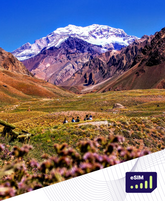WiFi Calling: What It Is and How to Use It

In 2022, over 70% of mobile data traffic was carried over WiFi networks. This shows how important WiFi calling has become. It lets you make and receive calls using your internet, not just a cell network.
This guide will cover what WiFi calling is, its benefits, and how to set it up. It's great for improving call quality, saving on roaming charges, or staying connected in poor cell areas. We've got you covered.
Key Takeaways
- WiFi calling lets you use your internet for calls instead of a cell network.
- It improves call quality, cuts roaming charges, and helps in poor cell areas.
- You need a compatible device and network provider support for WiFi calling.
- Setting up is easy, usually just a few taps in your phone's settings.
- WiFi calling includes voice calls, messaging, and switching between WiFi and cell networks smoothly.
What is WiFi Calling?
In today's world, staying connected is key. WiFi calling has changed the game by combining cellular and wireless tech. But what is WiFi calling, and how does it compare to regular phone calls?
Understanding the Basics
WiFi calling lets users make and answer calls over Wi-Fi instead of cellular networks. It uses WiFi hotspots everywhere to offer a new way to make voice calls. This can make calls clearer and more reliable.
WiFi Calling vs. Traditional Cellular Calls
WiFi calling and regular calls differ in how they use networks. Regular calls go through the carrier's network. WiFi calls use your Wi-Fi, whether at home, work, or a hotspot. This can lead to better call quality, more coverage in weak signal areas, and less cellular data use.
| Feature | WiFi Calling | Traditional Cellular Calls |
|---|---|---|
| Network Dependency | WiFi network | Cellular network |
| Call Quality | Potentially higher quality | Dependent on cellular network coverage |
| Coverage | Extends reach in areas with weak cellular signals | Limited by cellular network infrastructure |
| Data Usage | May reduce cellular data consumption | Utilizes cellular data plan |
Knowing how WiFi calling works and how it's different from regular calls helps users choose the best way to communicate.
Benefits of Using WiFi Calling
Using wifi calling benefits can change how you talk to others. This new tech has many advantages that make daily chats better. It helps with better call quality and uses less cellular data.
wifi calling benefits give you clear calls thanks to a stable internet connection. Say goodbye to dropped calls and unclear voices. You can talk smoothly with your family or work friends.
wifi calling benefits also mean you can call from places where cell signals are weak. This is great for being in the basement, behind thick walls, or in far-off spots. It keeps you connected, even when your cell network can't.
| Feature | Benefit |
|---|---|
| Improved Call Quality | Enjoy crystal-clear audio and seamless conversations |
| Extended Coverage | Stay connected in areas with weak cellular signals |
| Reduced Cellular Data Usage | Conserve your mobile data plan and avoid overage fees |
| Cost Savings | Potentially reduce long-distance and roaming charges |
wifi calling benefits also help you save data. Calls go through wifi, so you use less mobile data. This is great for avoiding extra charges when you're roaming or making long calls.
Lastly, wifi calling benefits can cut costs on long-distance and roaming calls. This is a big plus for those who often call internationally or across state lines. Wifi calls can be cheaper than traditional phone rates.
In summary, the wifi calling benefits are clear. They offer better calls, wider coverage, less data use, and lower costs. Try this new tech to improve how you talk every day.
Requirements for WiFi Calling
To enjoy the perks of wifi calling, you need to meet a few key requirements. Let's explore what you need for this handy feature.
Compatible Devices
First, make sure your phone supports wifi calling. Many top phones from brands like Apple, Samsung, Google, and others have it built-in. Check with your device maker or service provider to see if your phone is wifi calling ready.
Network and Service Provider Support
You also need your carrier to support wifi calling. Not every carrier offers it, so check with yours. Big U.S. carriers like Verizon, AT&T, T-Mobile, and others have wifi calling in their plans.
| Carrier | WiFi Calling Support |
|---|---|
| Verizon | Yes |
| AT&T | Yes |
| T-Mobile | Yes |
| Sprint | Yes |
With a wifi calling-ready device and carrier support, you're set to enjoy this cool tech.
Setting Up WiFi Calling
Setting up wifi calling setup on your device is easy and can make calls much better, especially in places with bad cell service. It uses your Wi-Fi to make calls, so you don't have to switch between networks. This means you get clear, reliable calls without any trouble.
To start with wifi calling setup, just follow these easy steps:
- Go to your device's settings and find the "Phone" or "Cellular" section.
- Find the "Wi-Fi Calling" or "Voice over Wi-Fi" option and make sure it's on.
- If asked, give your emergency address to make sure calls go to the right place.
- Check your Wi-Fi is strong and stable for the best call quality.
- Try making a few calls to see if wifi calling setup is working right.
| Device | Wi-Fi Calling Setup Steps |
|---|---|
| iPhone |
|
| Android |
|
Just follow these easy steps to set up wifi calling setup on your device. This way, you can stay connected and make clear calls even in places with no cell service.
What is wifi calling and how to use it
Wifi calling is changing the way we talk on our phones. It lets you make calls over the internet instead of traditional phone networks. This method offers better call quality and coverage, making it a top choice for smartphone users today.
Step-by-Step Guide
Getting started with wifi calling is easy and can fit into your daily life. Here's how to begin:
- Make sure your phone supports wifi calling. Most iPhones and Android phones do.
- Ask your service provider if wifi calling is available in your area and for your account.
- Go to your phone's settings and find the wifi calling option. It might be under "Phone," "Network," or "Cellular."
- Turn wifi calling on, and your phone will use wifi for calls when it can.
- Your phone will use wifi for calls instead of cellular data, giving you a smooth and clear call.
Wifi calling means you can talk without interruptions, even where cell service is poor. This technology is changing how we talk, offering a reliable and affordable way to make calls.
| Feature | Description |
|---|---|
| Improved Call Quality | Wifi calling usually gives you clearer audio than regular phone calls, thanks to fast internet. |
| Extended Coverage | It's great in places where cell service is bad. You can use your internet for calls. |
| Cost Savings | Wifi calling might be cheaper or even free, depending on your plan, saving you money. |
| Seamless Switching | Your device will switch between wifi and cell networks to give you the best call quality. |
Learning about wifi calling and how to use it can make your life more connected and convenient. Try this new technology and see how it changes mobile communication.
WiFi Calling Features and Capabilities
The world is getting more connected, and wifi calling has changed to meet our needs. It now offers many ways to communicate, from voice calls to messaging. This makes it great for both people and businesses.
Voice Calls
One big plus of wifi calling is better voice call quality. It uses a stable wifi network for clear audio, less noise, and fewer dropped calls. This is super useful in places where cell signals are weak or unreliable.
Messaging
Wifi calling also makes messaging better. You can send texts and have group chats over wifi. This means you can keep in touch easily, even when your cell data is slow or not working.
| Feature | Description |
|---|---|
| Voice Calls | Improved call quality and stability through wifi networks |
| Messaging | Seamless text messaging and group conversations over wifi |
| Multimedia Sharing | Exchange of photos, videos, and files during calls or messages |
| Continuity | Ability to seamlessly transition between wifi and cellular networks during calls |
As wifi calling gets better, we'll get more ways to communicate. It will keep up with our digital lives, making communication easier and more flexible.
Troubleshooting WiFi Calling Issues
Wifi calling is a handy way to make calls without using your cellular network. But, you might run into some problems that need fixing. Here are some wifi calling troubleshooting tips to keep your connection strong.
Connectivity Issues
If wifi calling isn't working, start by checking your internet. Make sure your device is hooked up to a stable wifi signal. If the signal is weak, try getting closer to the router or use a wifi extender for better coverage.
Device Compatibility
Maybe your device isn't compatible with wifi calling. Check with your service provider to see if your phone or tablet supports it. If not, you might need a new device or look for other options.
Account and Settings
Make sure wifi calling is turned on and set up right in your device's settings. Sometimes, just flipping a switch or tweaking a setting can fix the problem. Also, make sure your account is active and you have the right permissions for wifi calling with your provider.
Network Interference
Other devices can mess with your wifi calling signal. Try moving your device away from things like microwaves, cordless phones, or Bluetooth gadgets.
By using these wifi calling troubleshooting tips, you can quickly solve any problems. This ensures a smooth and reliable wifi calling experience.
Roamight eSIM and WiFi Calling
In today's world, Roamight eSIM and wifi calling providers have changed how we talk and stay connected. They offer flexibility, save money, and make sure we can always communicate without interruptions.
Roamight eSIM is a new kind of SIM card that lets you switch networks easily. It's great for using Roamight eSIM and wifi calling. You can move between cellular and wifi services smoothly, always getting the best connection.
Using Roamight eSIM and wifi calling can also save you money. It connects you to wifi networks automatically, avoiding high roaming fees. This makes talking to people around the world cheaper and easier.
Also, Roamight eSIM and wifi calling make calls clearer and more reliable. When you're near a strong wifi signal, your calls and video chats will be clear and without interruptions. This means a better experience for everyone.
Overall, Roamight eSIM and wifi calling work together to keep you connected, save you money, and make communication smooth, no matter where you are or who your network is.
Conclusion
WiFi calling has changed how we connect and communicate. It uses wireless networks to give us better voice and messaging. This feature solves problems with old cell networks.
It makes calls clearer and more reliable, and it can save you money. Many people see the value in using WiFi calling.
Setting up WiFi calling is easy, needing the right devices and service support. Roamight eSIM makes it even easier to stay connected anywhere.
WiFi calling is great for better voice calls, reliable messages, and saving money. We suggest trying it out for your daily needs. This article has given you the knowledge to use WiFi calling well. Now, you can improve your communication and stay connected easily.
FAQ
What is WiFi Calling?
WiFi Calling lets you make and receive calls over Wi-Fi instead of cellular networks. It's great in areas with bad cell service. It keeps you connected using your Wi-Fi.
What are the benefits of using WiFi Calling?
WiFi Calling offers better call quality, more coverage, less data use, and can save money. Using Wi-Fi, you avoid poor cell reception for clearer calls.
What are the requirements for using WiFi Calling?
You need a device that supports WiFi Calling and your service provider's support. Also, a stable Wi-Fi connection is a must.
How do I set up WiFi Calling on my device?
Setting up WiFi Calling depends on your device and provider. Enable the feature in your device's settings and check if your provider supports it. They might have instructions or an app to help you.
How does WiFi Calling work compared to traditional cellular calls?
WiFi Calling uses Wi-Fi for calls instead of cellular networks. This means better call quality and calls in areas with no cell service.
What features and capabilities does WiFi Calling offer?
WiFi Calling supports voice calls, text messaging, and sometimes video calls. The exact features depend on your device and provider.
How can I troubleshoot issues with WiFi Calling?
For WiFi Calling problems, like poor call quality, try these steps: make sure your Wi-Fi is stable, check if your device and provider support WiFi Calling, and look at your provider's support resources for help.
How does Roamight eSIM integrate with WiFi Calling?
Roamight eSIM works with WiFi Calling to offer better connectivity. It lets you switch between cellular and Wi-Fi easily, ensuring reliable and affordable calls.