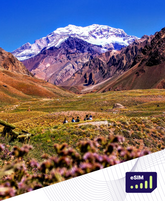How To Install An eSIM On Your iPhone
Installing an eSIM on your iPhone is a straightforward process that allows you to enjoy seamless global connectivity without the hassle of physical SIM cards. Follow these simple steps to get started:
Before you begin installation with a QR code, there are a few important points to be aware of:
-
You must have the QR code on another screen or device to scan it with your phone camera.
-
Make sure you have a stable internet connection throughout the process.
-
Please note that the QR code can only be scanned once.
- Do not remove the eSIM from your device as you will not be able to use it again.
Using email QR Code
1. Open your email
Open your email on a different device to the one you will be using for installation and find the email we sent you with the QR code. If you have not received your code, please contact us.
2. Scan the QR code
Open your camera on the iPhone you will be installing the eSIM on and scan the code. You can also go to “Settings”, then “Mobile Data” and select “Add Data Plan” to scan the code from there.
3. Follow the installation steps on your iPhone
Scanning the code will start the installation process. Use our guide below for step-by-step configuration.
Equipping your iPhone with an eSIM before embarking on your travels ensures you stay connected effortlessly. eSIM technology revolutionizes how we access mobile networks abroad, offering a seamless, flexible solution for global travelers. If you're stepping into the world of eSIMs or looking to get one set up on your iPhone, follow this detailed guide.
Add eSIM from iPhone Settings
If your iPhone supports eSIM, you can proceed to install one using roamight, a premier eSIM marketplace that offers connectivity solutions in over 200 countries and regions.
-
Go to Settings > General > About.
-
Find the Carrier Lock section to ensure your iPhone is unlocked.
-
Look for an eSIM or Digital SIM IMEI number to verify eSIM support.
Activating Your eSIM Line
Activating your eSIM is the final step towards seamless connectivity:
-
Access Settings
-
Cellular and select your Secondary eSIM.
-
Enable Turn On This Line and Data Roaming.
-
Your device will automatically connect to a network compatible at your destination.
Should I turn off my primary cellular plan while using Roamight eSIM plan?
If you have a Primary SIM, roaming on that should be "OFF" while you're using Roamight eSIM.
Rest assured, we're here to support you. Should you have any inquiries throughout this process, remember that our Online chat is available 24/7 to assist you.
FAQs
- Choosing a selection results in a full page refresh.