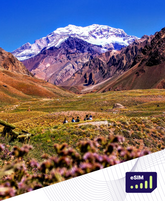How To Set Up An eSIM On Android Samsung & Google Pixel Phone
Adding an eSIM to your Android phone is a convenient way to stay connected, especially if you're a frequent traveler. Before you start, ensure you've purchased an eSIM plan. Roamight offers a wide range of eSIM plans suitable for various destinations worldwide. Remember, your Android device must be unlocked if you're opting for a Roamight plan over your carrier's offering.
Before you begin installation with a QR code, there are a few important points to be aware of:
-
You must have the QR code on another screen or device to scan it with your phone camera.
-
Make sure you have a stable internet connection throughout the process.
-
Please note that the QR code can only be scanned once.
-
Do not remove the eSIM from your device as you will not be able to use it again.
Installing an eSIM on Your Android Phone
After securing your eSIM plan from Roamight, follow these steps to install it on your Android device:
-
Navigate to Settings > Connections.
-
Tap SIM card manager.
-
Select Add mobile plan.
You can add the eSIM to your phone using one of two methods:
-
Scan a QR Code: Use your phone to scan the QR code provided by Roamight and follow the instructions to complete the installation.
-
Enter an Activation Code: Select Enter manually and input the activation code given by Roamight to install the eSIM on your device.
How To Turn an eSIM On and Off
Android devices allow the storage of multiple eSIMs, making it easy to manage your mobile plans. To effectively switch between eSIMs:
Labeling Your eSIMs
-
Go to Settings > Connections.
-
Tap SIM Manager.
-
Select the eSIM you wish to rename.
-
Tap Name, enter a custom label (like "Japan eSIM"), and tap Done.
Activating Your eSIM
When you're ready to use your Roamight eSIM abroad:
-
Access Settings > Connections > SIM Manager.
-
Toggle your eSIM plan to ON.
-
Under Preferred SIM or Primary SIM, set your eSIM as the default for mobile data, calls, and texts if included.
-
Enable Data Roaming under Settings > Connections > Mobile Networks.
Should I turn off my primary cellular plan while using Roamight eSIM plan?
If you have a Primary SIM, roaming on that should be "OFF" while you're using Roamight eSIM.
To revert to your primary network after your trip, simply turn off the eSIM line by following the same steps.
FAQs
Q: What is an eSIM, and how does it work?
A: An eSIM (embedded SIM) is a digital SIM that allows you to activate a cellular plan without needing a physical SIM card. It’s built directly into your device, enabling you to switch between multiple network providers and plans seamlessly.
Q: Which Samsung Galaxy models support eSIM?
A: Samsung Galaxy models that support eSIM include the Galaxy S20 and later models.
Q: Which Google Pixel models support eSIM?
A: Google Pixel models that support eSIM include the Pixel 3 and later models.
Q: Can I use both a physical SIM and an eSIM on my Android device?
A: Yes, many Android devices that support eSIM also allow you to use both a physical SIM and an eSIM simultaneously, enabling you to have two different phone numbers or data plans on the same device.
Q: How do I switch between my physical SIM and eSIM for calls and data?
A: You can manage your SIMs by going to Settings > Connections (Samsung) or Settings > Network & internet (Google Pixel). Here, you can choose which line to use for calls, messages, and data.
Q: What should I do if the eSIM activation fails?
A: If you encounter issues during eSIM activation, try the following:
- Ensure your device is connected to Wi-Fi.
- Restart your phone.
- Re-scan the QR code or manually enter the activation code.
- Contact Roamight support for further assistance.
Q: Can I use Roamight eSIM for international travel?
A: Yes, Roamight eSIMs are designed for global connectivity, providing you with access to local networks in numerous countries, helping you avoid expensive roaming charges.
Q: How do I remove an eSIM from my Android device?
A: To remove an eSIM, go to Settings > Connections > SIM card manager (Samsung) or Settings > Network & internet > Mobile network (Google Pixel), select the plan you want to remove, and tap "Remove."
Q: Is my data secure with an eSIM?
A: Yes, eSIM technology is secure. It adheres to stringent security standards to protect your personal information and cellular data.
Q: Can I transfer my eSIM to a new Android device?
A: Yes, you can transfer your eSIM to a new device. First, remove the eSIM from your old device. Then, follow the same installation steps on your new device using the original QR code or activation information provided by Roamight.
By following these steps, you can easily set up and activate your Roamight eSIM on your Samsung Galaxy or Google Pixel phone, ensuring you stay connected no matter where you are in the world. Enjoy the convenience and flexibility of Roamight's advanced eSIM technology.
- Choosing a selection results in a full page refresh.