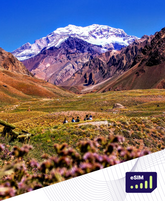How to Delete eSIM from iPhone: Quick Guide
Welcome to our quick guide on how to delete eSIM from iPhone. This guide is here to help you easily remove your digital SIM card. You might be switching carriers, getting a new iPhone, or just not needing your eSIM anymore. We'll show you the easy steps to delete eSIM from iPhone: Quick Guide.
We know technology can be complex, but don't worry. This guide will simplify it for you.
Key Takeaways
- Understand the reasons and impact of deleting an eSIM from your iPhone.
- Learn the straightforward steps for the iphone esim removal process.
- Familiarize yourself with the eSIM card removal tutorial tailored for user convenience.
- Ensure you complete necessary preparations before deleting your eSIM.
- Explore alternative methods such as contacting your carrier for eSIM deactivation.
Understanding eSIM and Its Benefits
eSIM, or embedded SIM, is changing how we connect our devices. It's built into the phone, so you don't need a physical card. This technology has many benefits that make it great for smartphones.
The eSIM revolutionizes the way we handle mobile connectivity—it's about time we embraced its full potential.
One big advantage of eSIM is you can have many carrier profiles on one device. This lets you easily switch between carriers and plans. For example, when traveling, you can add a local carrier's plan without a new SIM card. Companies like Roamight eSIM make roaming abroad easy and affordable.
eSIM also means better device design. Without a SIM slot, phones can be thinner and more water-resistant. Plus, you won't lose SIM cards as easily, which is handy.
Setting up an eSIM is also easier. Many carriers let you activate plans with a QR code scan. This makes switching networks simple and quick.
To sum up, eSIM improves how we use our phones, makes devices better, and makes setting up plans easy. With big names like AT&T and Verizon using it, understanding eSIM's benefits will help users make smarter choices worldwide.
Preparation Steps Before Deleting eSIM
Before you remove eSIM from iPhone, make sure you're ready for a smooth transition. This guide will help you avoid any problems. It covers the key steps you need to take.
Check Network Compatibility
Start by checking if your network works with your iPhone. Make sure it supports your device and the communication settings. This is crucial if you're changing carriers or traveling abroad. Checking compatibility prevents issues after you remove the eSIM.
Backup Important Data
Backing up your iPhone data is also crucial. Before removing the eSIM, protect your contacts, messages, app data, and settings. Use iCloud or iTunes for this. It ensures your data is safe, even if something goes wrong. Here’s how to back up your data:
- Open Settings on your iPhone.
- Tap on your name at the top, then select iCloud.
- Scroll down and tap on "iCloud Backup."
- Ensure the switch is turned on, then tap "Back Up Now."
By taking these steps, your esim deactivation preparation will be secure. Removing the eSIM from your iPhone will be easier.
Read Our Related Blogs:
How to Delete eSIM from iPhone
Welcome to our detailed eSIM removal guide for your iPhone. Here, you'll learn how to deactivate eSIM on iPhone easily. Just follow the steps below for a smooth process.
Accessing Your iPhone Settings
Start by going to your iPhone's settings. Tap the Settings icon on your home screen. Then, scroll down and pick Cellular or Mobile Data.
This will take you to where all your cellular plans are listed. Here, you can start the process of uninstalling esim on iPhone.
Selecting the eSIM Plan to Delete
Once in the Cellular or Mobile Data menu, find the Plans section. You'll see a list of your active plans. Pick the eSIM plan you want to delete.
Tap on the plan to see more details. Choosing the right plan is key in the esim deactivation steps.
Deleting the eSIM
After picking the plan, you'll see more options. Look for the Remove Cellular Plan button and tap it. A prompt will ask if you're sure you want to deactivate eSIM on iPhone.
Confirm the removal by tapping Delete. This will uninstall eSIM on iPhone, finishing the deactivation.
Alternative Methods for eSIM Deactivation
If you're having trouble or don't want to delete your eSIM yourself, there are other ways to deactivate it. You can talk to your carrier or use their apps for eSIM management. Both options are explained below.
Read Our Related Blogs:
Contacting Your Carrier
One easy way to remove your eSIM is by contacting your carrier's support team. They can deactivate your eSIM for you, making sure it's done right. Have your account info ready to make things quicker.
Using Carrier Apps
Many carriers have apps that make managing your eSIM easy. These apps let you deactivate your eSIM too. Using your carrier's app is a simple way to manage your eSIM without going into your iPhone's settings. It's great for those who like using apps.

Conclusion
As we wrap up this guide on deleting an eSIM from an iPhone, it's key to stress the importance of each step. You need to prepare by checking network compatibility and backing up your data. Then, follow the steps to delete the eSIM from your iPhone settings carefully.
Whether you're switching carriers or removing an unused eSIM, this guide will help you do it smoothly. We also looked at other ways to deactivate your eSIM, like contacting your carrier or using their apps. These options give you choices based on your situation.
In conclusion, being thorough and accurate is crucial when deleting an eSIM. By sticking to the guide, you can prevent problems and make managing your digital SIM cards easy. Remember, the key to a successful eSIM removal is being precise and taking informed action.
FAQ
How do I delete an eSIM from my iPhone?
To delete an eSIM from your iPhone, go to Settings > Cellular or Mobile Data. Then, tap the plan you want to remove. Select "Remove Cellular Plan" and confirm your choice. This action will remove the eSIM profile from your device.
What is an eSIM and how does it differ from a traditional SIM card?
An eSIM is an embedded SIM card in your device. It doesn't need a physical card. This lets you switch between cellular plans easily.
Why should I consider deleting an eSIM from my iPhone?
You might delete an eSIM if you're switching carriers or don't need the plan anymore. It can also help fix connectivity issues. Removing an unused or problematic eSIM can make your device work better.
Can I delete an eSIM from my iPhone without losing my data?
Yes, deleting an eSIM won't usually affect your iPhone's data. But, it's smart to back up your important data before changing your device's settings.
How do I check network compatibility before deleting my eSIM?
Check with your carrier to make sure your device and network will work with your new plan. You can also find this info on the carrier's website or support page.
What steps should I take before removing the eSIM from my iPhone?
Before removing your eSIM, check if your new plan works with your device and back up your important data. This helps avoid service disruptions and keeps your information safe.
How do I remove the eSIM using my iPhone settings?
Go to your iPhone settings, then Cellular or Mobile Data. Choose the eSIM plan to delete and follow the prompts to remove it. This is a simple process that takes a few moments.
What alternative methods can I use to deactivate my eSIM?
If you don't want to delete your eSIM manually, contact your carrier for help or use their apps for eSIM management. Carrier support teams can guide you through the process.
Can I reinstall the eSIM on my iPhone after deleting it?
Yes, you can put the eSIM back on your iPhone. You'll need a new QR code from your carrier or follow their instructions to download and reactivate the eSIM profile.
What should I do if I encounter issues while deleting the eSIM?
If you have trouble deleting your eSIM, reach out to your carrier for support. They can help with troubleshooting or remove the eSIM through their customer service.
Is removing an eSIM the same on all iPhone models?
Deleting an eSIM is usually the same on most iPhones with eSIM technology. But, check your iPhone's user manual or Apple's support page for specific instructions for your model.